Posting custom images in Circle chat now live!
monad’s goal is to continuously improve the Circle experience for Creators and their Fans. We love your creative use of stickers and emojis in Circle chat and have been working to take this one step further.
Today we are excited to announce that any custom .jpg, .png, or .gif image can now be posted in chat!
Let us know what you think of the new feature and please be respectful in the images you choose to post 😉 Here’s how it all works:
1) Images can be copy and pasted directly into the chat entry box and will post like small emojis
Step 1: Right click on an image and select “copy image”
Step 2: Go to the text entry area of chat, right click and select “paste”
Step 3: Click the post message button
-Tip: You can copy/paste multiple images in chat before you click post
2) Sticker: A single image can be posted as a larger “Sticker” image into the chat.
Step 1: Click the smiley face in the chat box
Step 2: Click the middle “Custom” button
Step 3: Find an image online you want to use, right click it and select “Copy image address” or copy the URL directly from the web browser’s URL bar.
Step 4: Paste the image URL into the “Custom” field
Step 5: Click the “Sticker” button to post as a sticker in chat
Troubleshooting: If your image doesn’t show up in the preview area after you paste in the URL, then there may be a problem with your image URL. Make sure the image URL ends in .jpg, .png, or .gif
3) Emote: Images will be displayed in line with your text, like a custom emoji.
Step 1: Click the smiley face in the chat box
Step 2: Click the middle “Custom” button
Step 3: Find an image online you want to use, right click it and select “Copy image address”
Step 4: Paste the image URL into the “Custom” field
Step 5: Click the “Emote” button to post your custom image(s) as emotes in chat
-Tip: You can copy/paste multiple images, just press return and post each image URL on a new line
Troubleshooting: If your image doesn’t show up in the preview area after you paste in the URL, then there may be a problem with your image URL. Make sure the image URL ends in .jpg, .png, or .gif
Tips on making sure your custom image URL will work
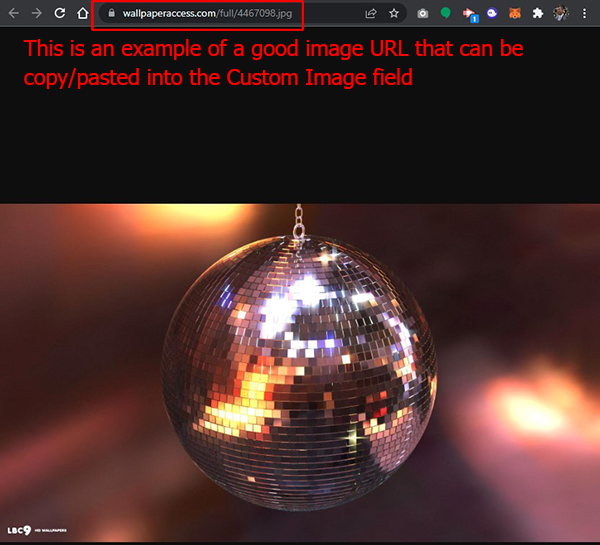
-A good general rule is that if your image URL ends with .jpg, .gif, or .png then the image will be postable in monad chat.
Example of an image URL that will work:
https://wallpaperaccess.com/full/4467098.jpg
-Some websites, especially those that sell images, will hide the image link within the URL. These image URLs will NOT work as custom stickers or emotes in monad chat.
Example of an image URL that will NOT work:
https://media.istockphoto.com/photos/blurred-people-making-party-throwing-confetti-young-people-on-night-picture-id1071000086?k=20&m=1071000086&s=612×612&w=0&h=gcRA0L3VQMITNdGYkcanOcXXG5DtTRIhGp7ZRVOzbpc=
Have fun with the new custom image posts and we would love to hear your feedback!
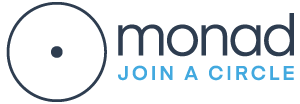
Discussions